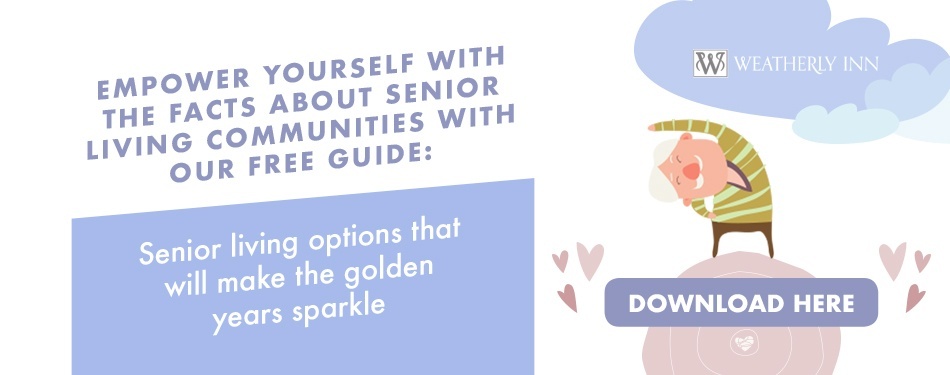.jpg?width=900&name=wi9yf7kTQxCNeY72cCY6_Images%20of%20Jenny%20Lace%20Plasticity%20Publish%20(4%20of%2025).jpg)
A growing number of seniors are using tablets to stay connected with their children, grandchildren, and friends. Easier to use than a computer or smartphone, tablets are enabling seniors to share experiences on social media, find stories and games that interest them, and even to learn new skills and keep track of their medications.
Even so, it can be difficult to both learn to use a tablet for the first time and optimize it for your needs and uses. In this post, we’ll walk you through how to set up a tablet for your loved one so they can stay engaged with your family and with their community.
We’ll also explore the benefits of technology for seniors and how they are using this technology to improve their quality of life, and we’ll walk you through helpful tips for teaching them to use a tablet for the first time.
Over a third of seniors own tablets today
A number of challenges face seniors when it comes to technology, from tangible physical barriers and usability issues, to lack of instructions and guidance, to lack of confidence and comfort learning new gadgets. And yet, according to a study from Pew Research, once seniors get online, they engage at high levels with devices and content.
Over a third of seniors already own tablets today and are using them to stay connected to their loved ones and friends as part of their daily routine. They’re also using tablets to stay active, track medications, or even work on their memory.
What makes using a tablet so much easier than other technologies?
Tablets are smaller, lighter, and simpler to learn than computers. Conversely, the screen is larger than a smartphone, making it easier to navigate using the touch screen. Tablets also have a lower price-point, making them more affordable than many other devices. A number of quickly customizable features also increases ease of use for seniors, such as font size and screen resolution.
“From technology-assisted home-care services such as Honor to hardware products such as grandPad’s tablet for seniors (, with a magnifying glass and simplified apps), businesses are seeking to tap into a booming population of older adults and help them tackle a critical challenge of modern aging: social isolation” says Seung Lee of the Mercury News.
Because of this growing market and need, new tablets and apps are coming out that remove the complexities of smartphones and laptops so seniors can easily navigate to the tools they want to use most. Some of the most popular uses of tablets by seniors include phone and video calls, photo sharing, social media, and games that they can play with family in other locations.
“A lot of our residents at Weatherly Inn are using technology. We have a few computers set up in our library that many of them use, but tablets are an easy and portable solution enabling residents to maintain regular communication with family and friends, whether down the road or across the state.” says Weatherly Inn Life Enrichment Director, Josh Magana
If you’re interested in hands-on help, Weatherly Inn’s activities department helps residents and families with classes or individual help.
What are the benefits of using a tablet?
Staying connected to family and friends increases quality of life and reduces isolation and depression that some seniors experience as they lose mobility.
One group of high school students in In Saline, Michigan conducted on-camera interviews with seniors showing signs of memory loss in order to capture their life story. The videos, loaded onto tablets for the seniors, are now used by them to revisit their memories and start conversations with guests.
Beyond a reduction in social isolation, seniors are using tablets to track their medications, set reminders, and play games.
Choosing the best tablet for seniors
There are a number of options when it comes to choosing a tablet for your aging parent or loved one, including several designed specifically for seniors. Assisted Living Today has a helpful resource on the top ten recommended tablets and accessories for seniors. Some online research can be helpful, but ultimately the tablet you purchase should fit the needs, features, and budget of your loved one, so you may want to consult with them or bring them along. Allow them to try a couple to see which works best for them.
Setting up a tablet for a senior
Although more and more seniors are using tablets, many can still benefit from assistance getting started. According to a study from Pew, most seniors say they need help using electronic devices. You can help by setting up their tablet so that they have a smooth transition to its use.
Here are several easy steps you can make to set up a tablet for your aging loved one:
Font Size
First, increase the font size and adjust the default screen zoom on the tablet so that all of the text will be readable.
- On an iPad: You can do this by going to: Settings > General > Accessibility > Larger Text. When you click “Larger Text,” you’ll be taken to a secondary screen where you may toggle “Larger Accessibility Sizes” into the ON position. Using the slider at the bottom of the screen, adjust the font size to something suitable.
- On an Android tablet: Go to: Settings > Display > Screen zoom and font. From here, you may adjust the font size.
Enable Zoom
The zoom feature magnifies the entire screen, and is often useful for seniors using tablets or smartphones.
- On an iPad: Go to: Settings > General > Accessibility > Zoom. From here, toggle “Zoom” into the ON position. A preview should popup. Once enabled, you can double-tap three fingers to zoom, drag three fingers to move around the screen, or double-tap three fingers and drag to change zoom.
- On an Android tablet: Go to: Settings > Display > Screen zoom and font, where you may tap the “Zoom” feature into the ON position.
Enable Assistive Touch
If the senior that will be using the tablet has difficulty navigating the screen with the standard pinch and zoom motions, you may want to consider enabling the assistive touch feature. This creates a menu that they can navigate with a tap instead.
- On an iPad: Go to: Settings > General > Accessibility > Assistive Touch. From here, toggle the “Assistive Touch” feature into the ON position, and select which custom actions you want activated. You can also go to Settings > General > Accessibility > Touch Accommodations to change how the screen responds to touch durations or repeats.
- On an Android tablet: Go to: Settings > Device > Accessibility > Dexterity and Interaction. From here, toggle the “Assistant Menu Switch” into the ON position.
Disable auto-correct
Although text-assist features can be helpful, for some users they can be distracting or even confusing.
- On an iPad: You can disable auto-correct on an iPad by going to: Settings > General > Keyboard. From here, toggle the “Auto-Correction” switch into the OFF position.
- On an Android tablet: Go to: Settings > Language & Input > Google Keyboard > Text Correction. From here, tap the “Auto-Correction” toggle into the OFF position.
Usernames and Passwords
One common challenge for senior tablet users is remembering passwords and usernames. You can help to prevent loss of access to their tablet or favorite apps by storing their usernames, passwords, and security questions in a safe location. That might be a small notebook or note card with all of their important login information written on it and stored in their desk, or could be a password protection tool that helps them by auto-filling their login information when they use remembered sites.
Begin by setting up a user account for them on the tablet.
- On an iPad: Open the iTunes Store App and scroll to the bottom. Tap “Sign In.” Tap “Create New Apple ID.” Complete the form for billing address and payment method, then click “Next.” After reading the “Terms and Conditions and Apple Privacy Policy,” tap “Agree” to continue. Fill out the form with an email address, security question answers, and the new Apple ID, then tap “Next.” Make sure to store the email used, password, and security question answers in a safe location where they can be if forgotten. You’ll need to click on the verification email that will be sent to that email address to finalize the account creation.
- On an Android tablet: The username and password will be created during the initial setup process. If the senior who will be using the tablet already has a Google account, you can use that during the setup. If not, when prompted during setup, tap “Create a New Account” and follow prompts to create a Google account for them. Once created, in Google go to: My Account > Personal Info & Privacy > Your Personal Info > Choose Alternate Emails. From here, select “Add Other Email” and enter the email address you would like to use as a backup. If resetting a password is a task they’ll likely need assistance with, you may discuss using your own email as a backup in this setting. In that case, if a password is forgotten or needs to be reset, an email would be sent directly to you in order to assist them in the process.
In addition, several apps have been created to help users keep track of login information across platforms. We’ll explore apps that assist with password security and memory in one of our next blog posts.
Location enabling
You may enable location sharing so that the tablet can be tracked down on a map in the case of being lost or misplaced.
- On an iPad: Go to: Settings > [their Apple ID] > iCloud > Find My Phone. Here you may enable the “Find My iPad” and/or “Send Last Location” features. If the iPad is lost at any point, the “Find My iPad” feature will allow you to locate it on a map.
- On an Android tablet: Go to: Settings > Location > Google Location Settings > Location Reporting and Location History. From here, you may toggle the “Location Reporting” or “Location History” ON.
The key to finding the best tablet for seniors
No matter how you customize the tablet, its most important feature is simplicity. Take a look at the screen once you’re done setting it up to ensure that the most important apps and features are easy to find and use. Minimize or hide any apps that won’t be used regularly into folders or secondary screens so that the home screen is simple to navigate.
Learning to use a tablet for the first time
Now that the tablet is set up, it’s important to walk through it with the senior who will be using the device. Stick to the basics to keep it fun and easy. It may even make sense to cover the information over several conversations.
- Initially, begin by showing them how to wake up the device and how to put it to sleep. If you’ve set a password for opening the tablet, make sure they have it stored in a safe location in case it’s forgotten.
- One favorite use of tablets is for sharing of photos with children and grandchildren. Open up the camera app and show them how to take, edit, and share photos.
- Walk them through sending a text/chat, making a phone call, making a video call, and changing the volume.
- Once they have the hang of navigating the home screen, camera, and text/chat features, you may begin introducing new apps, features, or games. However, make sure to only share tips when they’re interested in learning more. It is very important to make sure the process isn’t overwhelming.
- Depending on preference, tablets may be navigated using touch screen, stylus, or voice enabled actions. After they understand the basics, you may ask them about what would be easiest for them to use, and then practice navigating the screen with them in that way.
Note: Because most touch screens respond to the electricity in your hand, dry or callused skin may cause them to be less responsive to certain people. If your loved one has this issue, you can try using a water-based moisturizer or using a stylus.
Questions?
Now that you have your tablet set up for your loved one, keep an eye on our blog for a guide to the best apps and tools to make it even more fun and engaging.
If you have any questions about setting up a tablet for your loved ones, or other benefits of technology for seniors, please let us know and we’ll help you find the answer.